We received the query in the comment section that says the basic talk device display suddenly stopped showing the Caller ID and It started showing the Incoming Call while receiving an incoming call. He also claims that he did not make any change in the device for other settings is there any way that it can be enabled again or not.
About BasicTalk Caller ID
- BasicTalk Caller ID (as well as most in the industry) has a 15 character limit for the display. Both your last name and the initial of your first name are displayed when you place a call if your last name is less than 12 characters in length.
- If you use Caller ID Block for outbound calls, the word Anonymous, Private Caller, or Private is displayed.
- You cannot block a specific phone number from calling your BasicTalk service at this time.
First of all, we need to understand that the order in the future will be enabled by default for any basic top account. The caller ID can be locked once for all. However, there is an option where the user can select not to display their caller ID on an individual call basis.
Solution 1:
In your situation, it is possible that the caller would have the option to block the caller ID incoming call may be displayed. If the caller ID is not displaying for all the calls you for receiving then you need to check your caller ID status from your basic talk online account. Just follow these steps given below to enable the caller ID for your basic talk number
Click this link to directly reach the Caller ID Block Section. After successfully logging into your account, select the Called ID to On or Off as per your choice. If the caller ID is on already and still it is not displaying, then choose the Off option and select On again. this may overwrite the device settings and resolve the issue.
Solution 2:
Just unplug the BasicTalk Device and the phone for 3 minutes and leave them independently. Connect your device again with the same setup you already had. Now, power on your device.
Once your device is powered on you may have the issues fixed.
You may also dial *67 and then enter the phone number you want to call to turn off the display of your Caller ID information for just that one call. Caller ID is turned back on once you complete your call.
If the issue still exists, please leave share the detailed information about your current scenario as a comment in this section. We will be able to share the detailed solution for you.
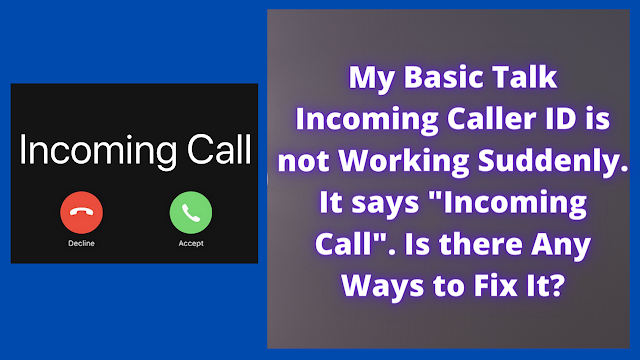


0 comments:
Post a Comment